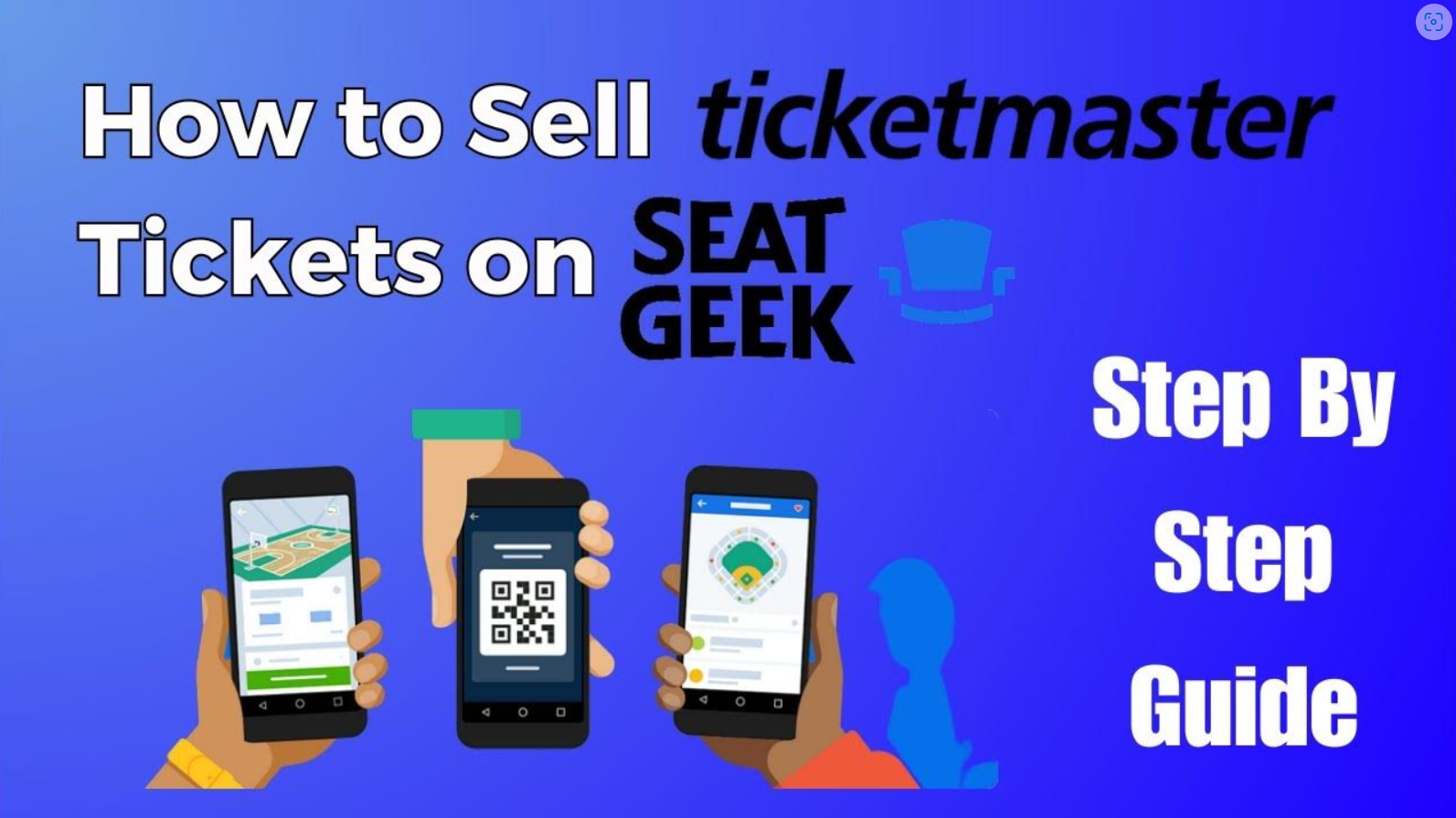
When you can no longer attend an event, selling your Ticketmaster tickets is a great way to recoup your costs. But what if you want to sell your Ticketmaster tickets on another platform, like SeatGeek? If you’re wondering how to sell Ticketmaster tickets on SeatGeek, whether it’s possible, and how to upload your tickets from Ticketmaster to SeatGeek, this detailed guide is here to help.
We’ll explain everything you need to know, from how to sell tickets on SeatGeek from Ticketmaster to why sometimes you can’t sell Ticketmaster tickets on SeatGeek. Plus, we’ll walk you through how to upload tickets to SeatGeek from Ticketmaster step-by-step.
Can You Sell Ticketmaster Tickets on SeatGeek?
The short answer: Yes, but with conditions.
In many cases, you can sell Ticketmaster tickets on SeatGeek, especially if you received your tickets electronically and can transfer them to a buyer after the sale. However, not every Ticketmaster ticket is eligible for resale outside of Ticketmaster’s own resale marketplace.
Ticketmaster sometimes “locks” tickets to their platform. These are called non-transferable tickets, meaning they can’t be emailed, transferred, or uploaded elsewhere like SeatGeek. If your Ticketmaster tickets are transferable, you can list them on SeatGeek with a few simple steps.
In short:
-
Transferable tickets? You can sell on SeatGeek.
-
Non-transferable tickets? You’re stuck reselling through Ticketmaster.
Why You Can’t Sell Ticketmaster Tickets on SeatGeek (Sometimes)
You may run into a situation where you can’t sell Ticketmaster tickets on SeatGeek — and here’s why:
-
Ticketmaster Transfer Restrictions
Many events have strict transfer policies. Promoters, artists, or venues might tell Ticketmaster to lock tickets to their own system. If this is the case, your Ticketmaster tickets won’t be movable to another platform like SeatGeek. -
Mobile-Only Tickets
Some Ticketmaster tickets are mobile-only and must be scanned from the Ticketmaster app. SeatGeek doesn’t allow the upload of tickets that you physically cannot send as a PDF or barcoded ticket. -
Delayed Ticket Delivery
If Ticketmaster hasn’t released your tickets yet (common for big concerts and sporting events), you won’t be able to upload them to SeatGeek. SeatGeek requires you to provide proof that you have the ticket at the time you list it. -
Venue or Event-Specific Rules
Sometimes specific venues have agreements with Ticketmaster that prevent third-party sales. These events might allow resale only through Ticketmaster’s resale program. -
Barcode Protection
Ticketmaster introduced SafeTix™ barcodes, which refresh every few seconds. This dynamic barcode technology makes it hard (sometimes impossible) to screenshot or upload tickets elsewhere, forcing you to resell only through Ticketmaster.
How to Sell Ticketmaster Tickets on SeatGeek (If They Are Transferable)
If your Ticketmaster tickets are transferable, you can absolutely list and sell them on SeatGeek! Here’s a step-by-step guide on how to sell tickets on SeatGeek from Ticketmaster:
1. Confirm Transferability
First, log into your Ticketmaster account and find the tickets you want to sell. Check if you see a “Transfer Tickets” button.
-
If yes, great! Your tickets are transferable.
-
If no, you’ll need to sell through Ticketmaster’s resale platform instead.
2. Download or Access Your Tickets
Download your tickets in PDF format if possible. If Ticketmaster only provides mobile entry tickets, prepare to use the “transfer” option after selling.
3. Create a SeatGeek Account
If you don’t already have a SeatGeek account, sign up at SeatGeek.com. It’s free and takes just a few minutes.
4. List Your Tickets on SeatGeek
-
Open SeatGeek and click “Sell Tickets” at the top of the homepage.
-
Search for your event by name, artist, or team.
-
Select the correct event and date.
-
Click “Add Tickets.”
-
Input ticket details: section, row, seat numbers, and type (Mobile Transfer, eTicket, or Hard Ticket).
-
Set your asking price.
Tip: SeatGeek will show you a recommended price range based on other listings.
5. Upload the Tickets
You will need to specify how you’ll deliver the tickets after they sell.
Since your tickets are from Ticketmaster, select “Mobile Transfer” as the delivery method.
You don’t upload the actual Ticketmaster tickets during the listing — you’ll transfer them once the tickets sell.
How to Upload Tickets to SeatGeek from Ticketmaster
A common confusion is how to upload tickets to SeatGeek from Ticketmaster. Here’s how it works:
If You Have PDF Tickets:
-
Simply upload the PDF files when listing your tickets.
-
SeatGeek will accept uploaded PDFs for eTickets.
If You Have Mobile-Only Tickets:
-
You won’t upload anything during listing.
-
After your ticket sells, SeatGeek will send you the buyer’s email address.
-
You’ll then transfer the tickets through Ticketmaster’s “Transfer Tickets” feature using that email.
Step-by-Step for Mobile Ticket Transfer:
-
Go to your Ticketmaster account.
-
Find your tickets.
-
Click “Transfer Tickets.”
-
Enter the buyer’s email address provided by SeatGeek.
-
Confirm and send the transfer.
-
Mark the tickets as “sent” in your SeatGeek seller dashboard.
That’s it! SeatGeek handles payment processing once the buyer accepts the transfer.
Important Tips for Selling Ticketmaster Tickets on SeatGeek
Here are some additional tips to ensure smooth selling:
1. Price Competitively
Check SeatGeek’s event page for similar listings. Pricing too high means your tickets might not sell.
2. Be Clear on Ticket Type
Always double-check if your tickets are Mobile Transfer, PDF, or Hard Copy. SeatGeek buyers will expect the correct delivery type.
3. Transfer Tickets Promptly
Once your tickets sell, immediately transfer them via Ticketmaster. Fast delivery increases buyer trust and speeds up your payout.
4. Understand Fees
SeatGeek charges a seller fee (usually around 10-15% of the sale price). Factor this into your listing price.
5. Watch for SeatGeek Payment Timing
Payments are typically processed 1 business day after the event ends. You’ll get paid via direct deposit or PayPal depending on your preferences.
What to Do If You Can’t Sell Ticketmaster Tickets on SeatGeek
If you discover that your Ticketmaster tickets aren’t transferable to SeatGeek, don’t worry. Here are your options:
-
Resell on Ticketmaster:
Ticketmaster offers an internal resale platform where you can list your tickets for sale directly to other Ticketmaster users. -
Gift the Tickets:
If you can’t sell, you might still be able to transfer them to a friend or family member for free. -
Sell Elsewhere:
Other platforms like StubHub, Vivid Seats, or TickPick might accept certain Ticketmaster tickets, depending on event restrictions. -
Request a Refund:
Rarely, Ticketmaster might allow refunds for postponed, canceled, or rescheduled events. Check their refund policy for your specific event.
Conclusion: Selling Ticketmaster Tickets on SeatGeek Is Possible — If You Follow the Right Steps
Selling Ticketmaster tickets on SeatGeek is absolutely doable, provided your tickets are transferable.
If you’re lucky enough to have transferable tickets, you’ll find SeatGeek’s platform simple, intuitive, and great for reaching a large buyer audience.
Just remember:
-
Always confirm transferability first.
-
Price competitively and deliver fast.
-
Follow SeatGeek’s process carefully to avoid any delivery or payment issues.
If your Ticketmaster tickets aren’t transferable, don’t lose heart. You can still resell them through Ticketmaster itself or consider giving them to someone else who can enjoy the event.
By following the steps in this guide, you’ll maximize your chances of making a smooth, successful sale — and maybe even make a little extra cash for your next event!